Walkthrough: How to Participate in the Edgeware Lockdrop
Participate in the Edgeware Lockdrop, which is available to participate in from June 1, 2019 - August 30, 2019.
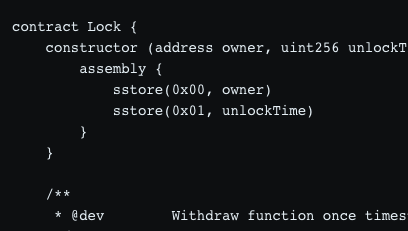
The Edgeware Lockdrop, is available to participate in from June 1, 2019 - August 30, 2019, however you can practice and setup keys for this process ahead of time.
For ease and clarity: the mainnet Edgeware Lockdrop contract is located at:
Current: 0xFEC6F679e32D45E22736aD09dFdF6E3368704e31
OLD: 0x1b75b90e60070d37cfa9d87affd124bb345bf70a (Do not use)
The Edgeware Lockdrop UI: http://edgewa.re/lockdrop
See our other articles on the Lockdrop process:
Details on the Edgeware Lockdrop
Walkthrough: How to Participate in the Edgeware Lockdrop
A guide to becoming a Validator through the Lockdrop
Participating in the Edgeware Lockdrop
**Note: **The Edgeware Lockdrop begins June 1, 2019 through August 30th, 2019. The following instructions are provided ahead of time in order to provide the best guidance and obtain feedback.
An Overview of the Simplest Method of Participation by Locking:
You will:
- Generate Edgeware key/phrase
- Enter your EDG public key/address into our interface
- Select Your Desired Lock Period
- Sign into Metamask
- and finally send ETH to your unique Edgware Lockdrop User Contract (LUC).
Test run? There are Rosten testnet contracts you can experiment with now, but no guides to this have been published yet. Hop in our Discord for help on those.
Let's first create a mnemonic and keypair using the secure method described below.
Step 1: Creating an Edgeware Keypair
Note: You can generate your keypair now to be prepared for June 1, and complete the remaining steps on or after that date.
A crucial part of the Edgeware Lockdrop is having Edgeware keys to lock or signal with. Therefore, we will first describe how to create an Edgeware keypair in one of two different options:
- The Edgeware Lockdrop UI (User-friendly)
OR
- Rust and the Subkey Program (Requires using a command line interface (CLI))
Option 1: Creating a keypair using the Edgeware Lockdrop UI
If using a command line interface (CLI) is not your thing, then you can use the Edgeware Lockdrop Keygen UI. Don't forget to save the information in a secure place. If you lose the 12 string mnemonic, you will lose access to your funds.
Option 2: Using Subkey to Create a Keypair
This more secure process requires the Rust programming language and Cargo, the Rust package manager. Take this time to ensure you have both of these installed, if not, install Rust and Cargo.
Once both Rust and Cargo are installed, complete the following:
- Install
subkeyby running the following command in a shell like Bash or Terminal.
cargo install --force --git https://github.com/paritytech/substrate subkey
- Run
subkey generateto generate an sr25519 keypair and mnemonic. The following is an example of the output of this command:
✗ subkey generate
Phrase `easy real wisdom valley box century leisure bounce coconut option mushroom cycle` is account:`
Seed: 0xa60afef8639d74d6ba7d98d7638b8d51e3cb0f6e1c4a23549727609a593abf4d
Public key (hex): 0xa469e40f0a073be5b28e2df6e746ce6519260cdd764bc5f6b3fb3aac5cda3c35
Address (SS58): 5FnHAc3WEXdkkiFPciTvWnRNh5VBCaeGP8wdbtBtVM7iA4bL
Store your mnemonic somewhere secure, or you may lose access to your tokens.
We will use the following public key _as an example _ to participate in the Edgeware Lockdrop. (USE THE ONE YOU GENERATE!):
0xa469e40f0a073be5b28e2df6e746ce6519260cdd764bc5f6b3fb3aac5cda3c35
Step 2: Create your LUC, 'Lockdrop User Contract'
The following options are geared towards less technical users for Options 1 and 2, and more technical users for Option 3.
First, open the Edgeware Lockdrop site.
Option 1. Use Metamask Online (User-Friendliest)
The website supports Metamask and the logic can be verified here. Additionally, for Ledger users, there is Ledger support on Metamask.
Option 2. Use MyCrypto Online (User-Friendlier)
Click the MyCrypto option will display some instructions for locking or signaling on the Edgeware Lockdrop contract. Additionally, the UI will display the transaction data that you will need to paste into MyCrypto interface. You can check that the calculation of the transaction data here. Trying this Offline? If attempting to use MyCrypto offline, it may fail, as the contract module requires nonce and data from a recent block. This issue can be avoided by using Parity Signer with MyCrypto.
If you've opted for one of these two options, you are all set - congratulations! If you've chosen the CLI, the rest of this article is for you.
(Expert) Option 3: Using the Edgeware-Lockdrop CLI (Most Secure)
The final option you can use is our command line interface. This option should be used if you don't want to participate with a web browser. In order to use this option, you must have access to the hex-encoded private key containing the funds you want to lock or signal from.
For this option, once you have the hex-encoded private keys to your ETH, follow these steps:
CLI: Setup Your Execution
Clone the repo with https://github.com/hicommonwealth/edgeware-lockdrop
Install the node_modules with yarn
Create a file named .env with the following format:
# ETH config
ETH_PRIVATE_KEY=0xHEXOFPRIVATEKEY
# Node/provider config
INFURA_PATH=https://ropsten.infura.io/v3/<INFURA_API_KEY>
# Lockdrop config
LOCKDROP_CONTRACT_ADDRESS=0xLOCKDROP
# Edgeware config
EDGEWARE_PUBLIC_KEY=0xa469e40f0a073be5b28e2df6e746ce6519260cdd764bc5f6b3fb3aac5cda3c35
CLI: Lock or Signal
Locking via Command Line Interface
Locking with the CLI is done with the flag -l. In order to lock successfully, you need to specify the following flags:
-l - lock in the Edgeware Lockdrop—lockLength <length> - the integer length of the term to lock: 3, 6, or 12 months—lockValue <value> - the integer or decimal amount of value to lock up
(OPTIONAL) —edgewarePublicKey <publicKey> - the hex encoded Edgeware public key (Include an Edgeware public key if one is not provided in the .env file. If you are validating, you MUST submit 2 SR25519 and 1 ed25519 keys concatenated)
(OPTIONAL) —isValidator - if present, indicates the intent to be a validator
Examples:
Locking up 1 ETH for 3 months with no intent to validate.
node scripts/lockdrop.js -l --lockValue 1 --lockLength 3 --edgewarePublicKey 0xa469e40f0a073be5b28e2df6e746ce6519260cdd764bc5f6b3fb3aac5cda3c35Locking up 0.025 ETH for 12 months with no intent to validate.
node scripts/lockdrop.js -l --lockValue 0.025 --lockLength 12 --edgewarePublicKey 0xa469e40f0a073be5b28e2df6e746ce6519260cdd764bc5f6b3fb3aac5cda3c35Locking up 1 ETH for 3 months and indicating intent to validate. If you are validating you MUST create and concatenate 2 SR25519 and 1 ED25519 public keys in that order.
node scripts/lockdrop.js -l --lockValue 1 --lockLength 3 --isValidator --edgewarePublicKey 0x9e8f2c6c9b0a4ef5d3c4c524b0f49d7ac60f10a3b0649ff45c0f273420a34732fe1c6e6fd4ecee1cb391f58131ac91ea2debe06d7124564f2e5a03506fbd926dfb6eed2b4afc7284e6ab23f3a55d799a5cf2c64cf2f398f6eb11be5124a3ccfaCLI: Signaling via Command Line Interface
Signaling with the CLI is done with the flag -s. In order to signal successfully, you need to specify the following flags.
-s <contractAddress>- signal from any Ethereum address in the Edgeware Lockdrop-n <nonce>- the nonce used to create the contract from the private key in the file named .env
(OPTIONAL) —edgePublicKey <publicKey>- the hex encoded Edgeware public key (Include an Edgeware public key if one is not provided in the .env file)
Examples:
Signaling with the same Ethereum address as corresponds to the local private key hex.
node scripts/lockdrop.js -s 0x2d65a140446894Ef1E71C333ecaA5BD8b5e6D568 --edgewarePublicKey 0xa469e40f0a073be5b28e2df6e746ce6519260cdd764bc5f6b3fb3aac5cda3c35Signaling with a contract that was created using the local private key hex.
node scripts/lockdrop.js -s 0xc79cb8BEEdA12595Db8Afcfd558931B33d64Cdb1 -n 101 --edgewarePublicKey 0xa469e40f0a073be5b28e2df6e746ce6519260cdd764bc5f6b3fb3aac5cda3c35On successful locking or signaling, you should see the transaction hash printed into the shell so that you can check the existence of this transaction on Ethereum block explorers. Additionally, you can use other functions in the CLI to get information about the locks you have now created.
The full CLI option list is:
Options:
-V, --version output the version number
-b, --balance Get the total balance across all locks
-l, --lock Lock ETH with the lockdrop
-s, --signal <contractAddress> Signal a contract balance in the lockdrop
-n, --nonce <nonce> Transaction nonce that created a specific contract address
-u, --unlock <contractAddress> Unlock ETH from a specific lock contract
-r, --remoteUrl <url> The remote URL of an Ethereum node (defaults to localhost:8545)
--unlockAll Unlock all locks from the locally stored Ethereum address
--lockdropContractAddress <addr> The Ethereum address for the target Lockdrop (THIS IS A LOCKDROP CONTRACT)
--allocation Get the allocation for the current set of lockers
--ending Get the remaining time of the lockdrop
--lockLength <length> The desired lock length - (3, 6, or 12)
--lockValue <value> The amount of Ether to lock
--edgewarePublicKey <publicKey> Edgeware Public Key
--isValidator A boolean flag indicating intent to be a validator
--locksForAddress <userAddress> Returns the history of lock contracts for a participant in the lockdrop
-h, --help output usage informationAs always, we'll be available to answer any questions, and thank you for participating in this moment.

